Batch transformation of equations in InDesign Format MathType equations in InDesign
Please, to understand what does command "Batch transformation of equations" do lets open Word document with MathType equations.
Now we want to format equations in correspondence with parameters from some preferences file created earlier in MathType.
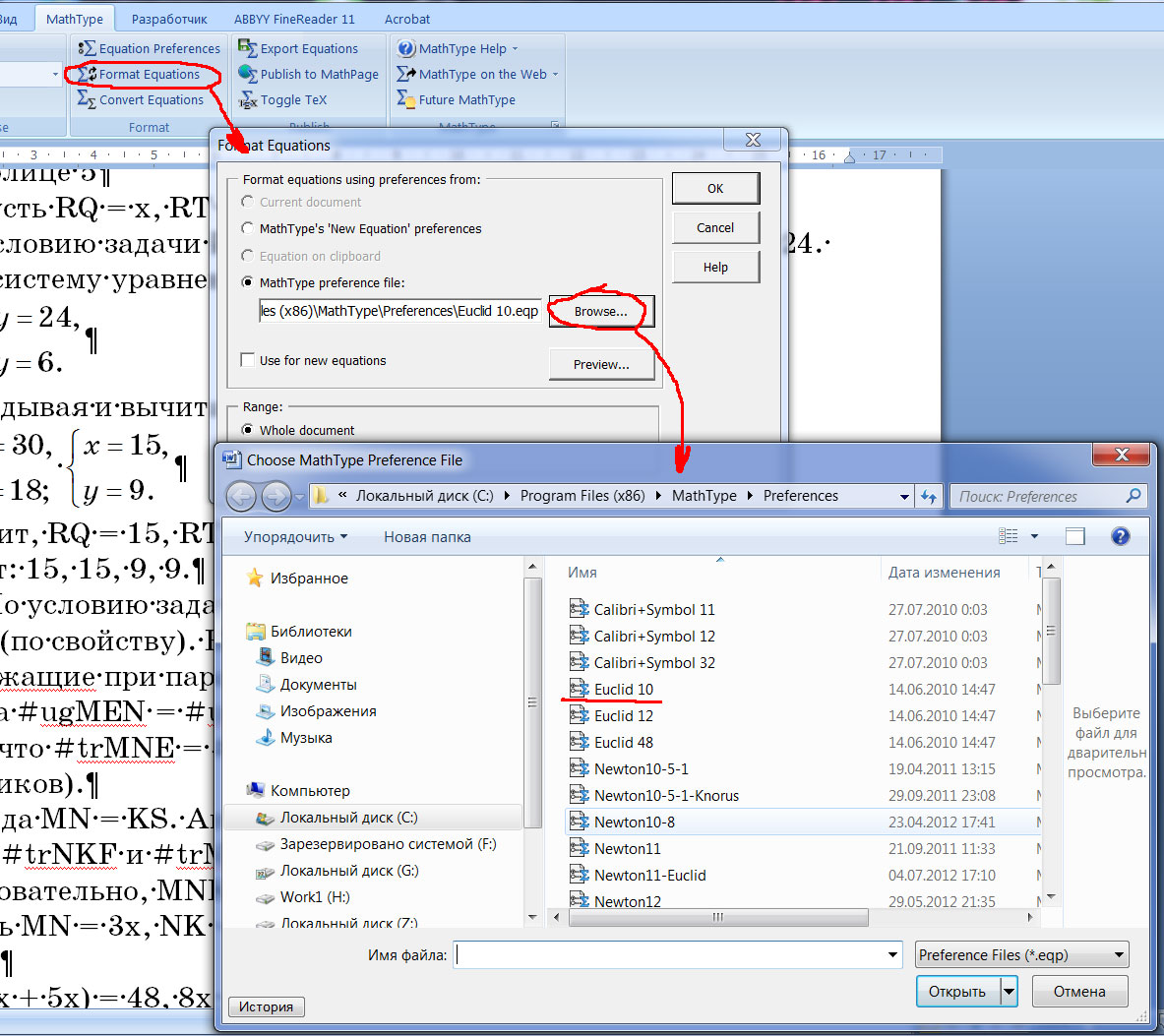
So we have opened Word. Click menu (in Word) MathType and choose Format equations. In opened dialog box we have to select MathType preferences file and start this process. As a result styles of equations have changed. We see other fonts and other sizes, other spaces between functions and variables and so on.
It's very useful feature of MathType in Word.
MT-Script command "Batch transformation of equations" (script MT-Convert-CS**) allows you to do the same but in InDesign publication.
So lets assume you want to change font in some style in equations. First of all you have to create MathType preferences file with needed parameters.
Start MathType. It doesn't matter how - from InDesign or dirrectly in Windows or from Word. Open an equation or type new one (or do nothig but better type something to see the result of your actions). Go to menu Style->Define (in MathType) and change parameters of fonts for equations. Then click on Size->Define and change size of fonts (if you need of cource). Now click Preferences->Equations Preferences->Save to file to save preferences file with parameters where all your settings have been written.

Now you can apply parameters from saved MathType preference file to equations in InDesign publication.
Open InDesign, open document with MathType equations, choose some text or choose nothing (to process all equations in publication) and click MT-Script-CS**->Batch transformation of equations.
Script will offer to check duplicated equations. What does it mean? Assume there are two equations in publication linked to one file on HDD. First one is on page 2 and second one is on page 10. You want to format equations on pages from 5 to 15 (for example). After this transformation you will get formatted equation on page 10. And it's Ok and. You got formatted equation on page 2 as well because the file is one for equations on pages 2 and 10. But you didn't assume changing of equation on page 2. We have a problem, haven't we?
If would equations on pages 2 and 10 have links to different files on HDD we didn't have a problem. And script tries to help you. It will create copy of the file on HDD and relink equation on page 10 to new one.
So if you are sure that all equations have unique links to EPS or WMF-files click NO, else click OK.
Then a dialog with settings for formatting will appear. Here you can set MathType preference file and choose type of files for equations (EPS or WMF). This parameters will be applied to all processed (formatted) equations.

This information (your settings) will be saved to MT-Script global preferences. (Later you can click MT-Script-CS**->Preferences to see that choosed here MathType preferences and type of files are now in global settings.)
You can click "Clear Pref" to remove information about MathType preference file. In this case formatting will be completed without changing any parameters in equations. It can be useful if you want just change type of files (from EPS to WMF or vise a versa).
Click OK to start processing.
After it all your equations will be aligned in correspondence with new sizes and baseline positions of equations.
Do you have problems? Script does nothing or hanging InDesign.
1.
I'm almost sure that path to folder with equations for your publication has a dot (or dots).
Example, D:/myWord/1. publication ---- This is wrong. The path MUST NOT CONTAIN andy DOTs. Spaces, underlines, dashes and so on are possible. DOTS --> NO.
Check it, please, and remove any dots!
2.
Check whether the equations have names accordingly to template Eqn#### (Enq starts from CAPITAL character E, other characters are locase ones, # - numbers.) The best way is having at least 4 numbers in the template.
3.
Still does not work... Please, write me (mvlad48@gmail.com), skype me: vvmikizil or call me: +7-928-622-87-04 (Russian or English)