How to import Word document with MathType equations into InDesign publication
There are two ways for importing equations from Word into InDesign publication.
First way is classical. Start Word, open document with equations, save it with just a bit changed name, go to menu MathType (in Word) and click on "Export Equations". In opened dialog box choose folder to export equations, select type of exporting files (WMF or EPS) and set a template.
Please, set a template like this one - Eqn####. # - digit. Number of digits must be quite enough for all your book but better with a margin. The best way to choose at least 4 digits.
Put attentions, please, the template (and number of digits) must be unified for all book and all equations must be in ONE folder for a book (for all publications (InDesign files) in a book).
Also a full path from name of a disk (C:, D: and so on) to the folder with equations must not contain any dots or a dot (.). Spans, dashes, underlines are possible, dots - NO!.
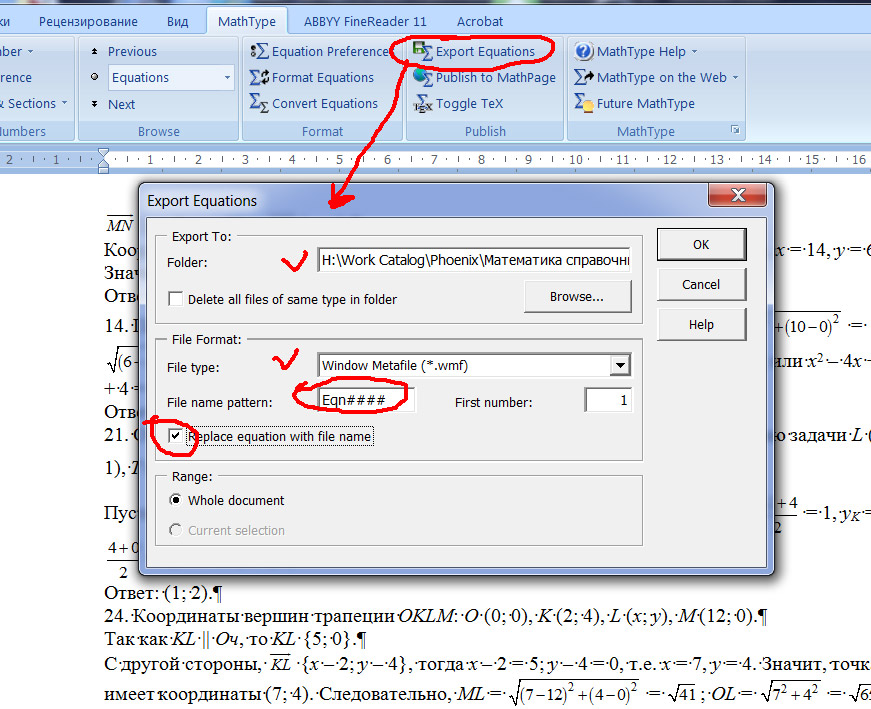
Check "Replace equations with file name" to replace equations in Word document into tags with file names ( << Eqn0001.eps >> or << Eqn0001.wmf >> ) and start processing.
So you must get a folder with equations (for example, from Eqn0001.eps to Eqn1001.eps) and Word document with tags from << Eqn0001.eps >> to << Eqn1001.eps >> instead of MathType equations.
Then start InDesign, import Word document with tags instead of equations and click "PLACE EQUATIONS INSTEAD OF TEXT WITH TAGS" in menu MT-Script-CS*.
Choose folder with just exported from Word equations and click OK to start importing ones.
And that's all.
Second - special way. Possibly this is the simplest way to import Word document with MathType equations.
Import all Word document WITH EQUATIONS (do nothing with them) into InDesign as is. Save publication.
Start "Unembed equations" from menu MT-Script-CS*. The dialog will appear.

Type folder name for equations exporting. This must be folder in the folder where your publication is. If it exists then script is exporting equations into it. If it doesn't exist then script will create one and then is exporting.
If the folder exists and has equations then script will automatically decide how to name files to prevent overwriting existing ones. And in this case it doesn't matter what you will type in Number of first equation in dialog box bacause script automatically decide it for you.
If the folder has no equations then names of unembeded equations will start from number typed in Number of first equation.
Template of existing equations and new ones must be the same.
Your book can consist of some InDesign files (publications). All equations for a book MUST BE IN ONE folder. It's very important.

So, click Ok to start unembedding.
After that you have to select text with equations and start from menu MT-Script-CS*-->"Batch transformation of equations".
Choose MathType preference file or leave it undeclared if don't wand change equations settings. Choose type of files with equations (EPS or WMF) and click Ok.
After processing is completed you will get ready to use InDesign publication with editable MathType equations.