How to start working with scripts MT-Script MathType equations in Adobe InDesign
MT-Script works ONLY on PC.
To work with MT-Script you MUST HAVE Adobe InDesign and MATHTYPE installed on your computer!
MT-Script can be used with all versions of Adobe InDesign from CS3 and till last CC2017, CC2018, CC2019, CC2020, CC2021, CC2022, CC2023, CC2024, CC2025, CC2026, CC2027 and so on.
Please, install MT-Script-CC for using with Adobe InDesign СС2017, СС2018, CC2019, CC2020, CC2021, CC2022, CC2023, CC2024, CC2025, CC2026, CC2027
PAY YOUR ATTENTION, PLEASE!!!
ONE serial number (one license) allows to register MT-Script ONLY on ONE COMPUTER!.
If you wish to register MT-Script on two, three and so on computers you must buy two, three and so on licenses.
If you buy 4 licenses you will get 5th one for free! Each 5th license (serial number) is a gift.
1. Equations files must have names ONLY as Eqn0010.eps (wmf).
First three charactes are Eqn, last - only digits. Quantity of digits must be uniform for all book independently of quantity of publications in your book.
All equations for a book (all publications in a book) must be in ONE folder. They all must have names accordingly to ONE template. If you have decided to use Eqn#### then you must use files named only as Eqn0001.eps, Eqn0012.eps and so on.
Let me suggest you to use Eqn#### as default template because, as it seems to me, 9999 equations is quite enough for most of publications. Use ONE template forever and don't think about it ever. It will save a lot of time and nerves.
What is the template and where to set it? Read next...
2. How to import Word document with equations into Adobe InDesign?
There are two ways.
First - classical way. Start Word, open document with equations, save it with just a bit changed name, go to menu MathType (in Word) and click on "Export Equations". In opened dialog choose folder to export equations, select type of exporting files (WMF or EPS) and set a template. You must set Eqn#### here!
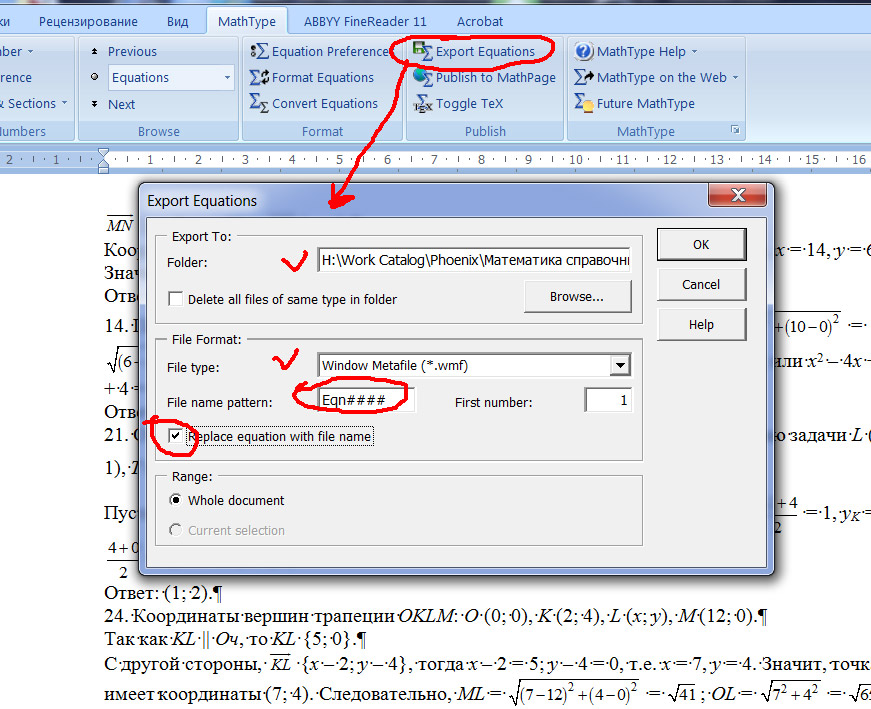
Check "Replace equations with file name" to replace equations in Word with tags with file names ( << Eqn0001.eps >> or << Eqn0001.wmf >> ) and start processing.
You will get the Word document with tags instead of MathType equations.
Then start Adobe InDesign, import Word document with tags instead of equations and click "PLACE EQUATIONS INSTEAD OF TEXT WITH TAGS" in menu MT-Script-CS*. And that's all.
Second - special way. As it seems to me this is the simplest one.
Import whole Word document WITH EQUATIONS (do nothing with them) into Adobe InDesign as is. Save publication.
Start "Unembed equations" from menu MT-Script-CS*. The dialog will appear.

Type folder name for equations exporting. This must be a folder in the folder where your publication is. If it exists then script is exporting equations into it. If it doesn't exist then script will create one and then is exporting.
If the folder exists and has equations then script will automatically decide how to number files to prevent overwriting existing ones.
Also you must type a pattern for equations names and number of first equation. (This number will affect only if there are no equations in the folder OR script will number files by itself as described above.)
Please, put your attention the template of files names MUST be ONE for all publications in a book OR BETTER for all your publications forever.
3. Your book can consist of some Adobe InDesign files (publications). All equations for a book MUST BE IN ONE folder. It's very important.

In this case MT-Script can check and resolve duplicated equations.
What does it mean?
Let's assume we have an equation in publication. The equation is a picture with a link to some file in your HDD. Let's copy and paste it into the publication. Now we have two pictures in our publication linked to ONE file in HDD. Edit one of them. The other one will be changed as well. Is it right? Possibly no. Every equation must have its own unique link and it mustn't depend of editing on other page. Command "TEST THE DUPLICATED EQUATIONS" from menu MT-Script-CS* makes links unique for all equations in your publication.
You also can turn this functionality on in MT-Script preferences to make MT-Script check duplicated equations in every editing.
It can be useful but only for publications with few quantity of equations. If the publication has thousands of equations then every time checking duplicated equation will spend a lot of time and the best way in this case is manual starting command "TEST THE DUPLICATED EQUATIONS" from menu MT-Script-CS* time to time.
4. VERY IMPORTAND!
Full path to equations must not contain dot(s).
For example
H:/First folder/Second folder/Third folder with . a dot in name/Folder with your equations ----- WRONG. MT-Script will not work!
H:/First folder/Second folder/Third folder with - (dash), _ (underline) no dot in name/Folder with your equations ----- RIGHT.
5. Publication and equations MUST NOT be in Windows system folders, or in the older Documents on drive C.
6. Please, UNCHECK "Skyp by Leading" in Adobe InDesign Preferences (CTRL + K) (choose Composition tab).

Have you got any questions or problems? Please, contact me (mvlad48@gmail.com, Skype: vvmikizil, phone: +7-928-622-87-04). Thank you.