Download and install MT-Script Automatic and manual installation (MathType in InDesign)
MT-Script works ONLY on PC.
To work with MT-Script you MUST HAVE InDesign and MATHTYPE installed on your computer!
MT-Script can be used with all versions of InDesign from CS3 and till last ones CC2017, CC2018, CC2019, CC2020, CC2021, CC2022, CC2023, CC2024, CC2025, CC2026, CC2027 and so on.
Please, install MT-Script-CC for using with InDesign СС2017, СС2018, CC2019, CC2020, CC2021, CC2022, CC2023, CC2024, CC2025, CC2026, CC2027
PAY YOUR ATTENTION, PLEASE!!!
ONE serial number (one license) allows to register MT-Script ONLY on ONE COMPUTER!.
If you wish to register MT-Script on two, three and so on computers you must buy two, three and so on licenses.
If you buy 4 licenses you will get 5th one for free! Each 5th license (serial number) is a gift.
There are two ways to install MT-Script - automatically and manually (MT-Script is script and you just have to copy files into an appropriate folder to complete the manual installation.).
Please, read information about manual installation whether automatical installation has finished successfully or not.
Automatical installation of MT-Script
1. Download SETUP_MTScript.zip (see a big button at right or at the bottom if you see this page on a smartphone).
2. Unpack it and start SETUP_MTScript.exe with administrator rights. You are an administrator in Windows, aren't you? It doesn't matter! Please, right click on SETUP_MTScript.exe and choose "Start with administrator rights". If you simply start SETUP_MTScript, yes, the installation will be completed but without menu MT-Script-CS** in InDesign.
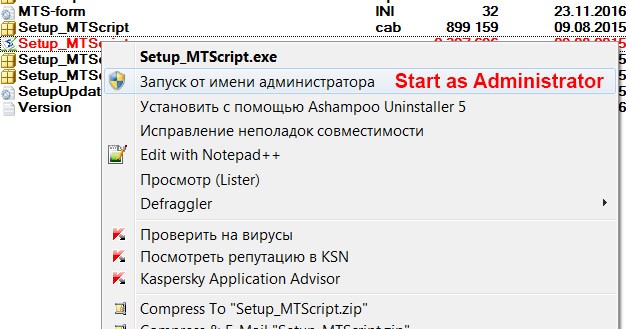
3. In started SETUP_MTScript.exe at the top left corner choose the version of MT-Script you want to install.
4. Check whether everything signal circles are green. If YES then click button SETUP MT-Script-CS* and installation will be completed.
Please note that you can test MT-Script. Install it, write to me by email or WhatsApp to arrange to turn on the test for an hour.
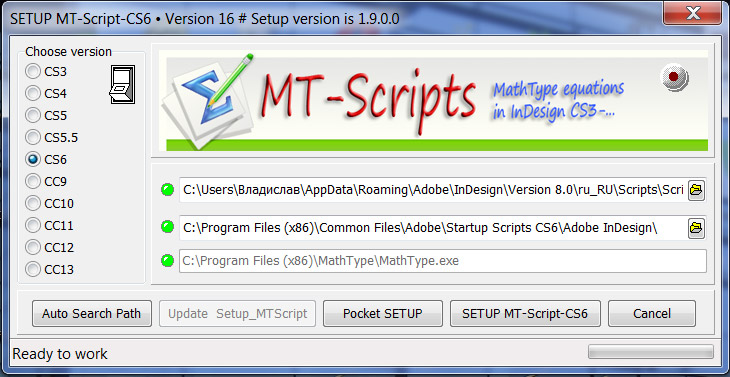
5. If the bottom red circle is red then you have no installed MathType (version 6 and above) in your Windows. Install MathType and repeat MT-Script installation.
6. If the middle circle is red then SETUP_MTScript can't find folder with startup scripts in InDesign. It must be here (for InDesign CS6) c:\Program Files (x86)\Common Files\Adobe\Startup Scripts CS6\Adobe InDesign\. Click on icon with folder to the right of red circle and choose c:\Program Files (x86)\Common Files\Adobe\Startup Scripts CS6\Adobe InDesign\.
7. If top circle is red then the installer can'f fild a folder for scripts for your version of InDesign. Where is this folder? Open palette Scripts (in InDesign). Find in the palette folder User. RIght click on it and open in Explorer. You see folder Scripts Panel. Open it. OK. This is a place where MT-Script must be installed. So, try to select this path manually. Click on icon with folder to the right of this red circle, find and choose C:\Users\****\AppData\Roaming\Adobe\InDesign\Version 6.0\ru_RU\Scripts\Scripts Panel. If nothing has happend then only manual installation will help you.
8. If all are OK click SETUP MT-Script-CS* to complete installation.
Manual installation of MT-Script
1. Download appropriate archive of MT-Script. Version number of MT-Script corresponds to InDesign version. MT-Script-CS6 is for using with InDesign CS6, but MT-Script-CS9 is for InDesign CC.
2. Start InDesign.
3. Open palette Scripts.
4. Find a folder User.

5. Right click on it an choose Show in Explorer. In opened folder you have to see a folder Scripts Panel. Open it. Ok, this is a place where MT-Script must be copied. Open the archive with MT-Script and copy folder MT-Script-CS* (with all scripts and subfolders containing in it) from archive into that folder.

6. Installation is completed on 99%. Now you can start MT-Script from palette SCRIPTS in InDesign.
7. But it's more convenient to start it from menu in InDesign.
— Open folder MT-Script-CS* (where all scripts are) in Explorer, find MT-Start-CS*.jsx and copy it into special folder for startup scripts for your version of InDesign. This folder is approximately here - c:\Program Files (x86)\Common Files\Adobe\Startup Scripts CS6\Adobe InDesign\ (for InDesign CS6).
Lyrical digression. There is another folder with the same functionality. All scripts located there are launched automatically at InDesign startup.
Where is it? Open palette Scripts again, right click on folder User and open it in Explorer. You see folder Scripts Panel (see picture above)? Ok. You probably will be able to see another folder named as Startup Scripts in your computer. If no, you can just create it by yourself. Copy MT-Start-CS*.jsx in it, restart InDesign and you will see menu MT-Script-CS** in InDesign.
PLEASE, PUT YOUR ATTENTION! You have to copy MT-Start-CS*.jsx ONLY ONE TIME
to c:\Program Files (x86)\Common Files\Adobe\Startup Scripts CS6\Adobe InDesign\ OR to Startup Scripts in User folder (approximately here- c:\Program Files (x86)\Common Files\Adobe\Startup Scripts CS***\Adobe InDesign\, либо C:\Users\*****\AppData\Roaming\Adobe\InDesign\Version 6.0\ru_RU\Scripts\Startup Scripts).
Please, it MUST NOT BE simultaneously in all those folders! OK?
— So, MT-Start-CS*.jsx has been copied. Start or restart InDesign. You see some alerts. No problems, just click OK. Start earlier saved InDesign document (It doesn't matter which one). Open palette Scripts, find MT-Dialog-CS**.jsx in MT-Script-CS* folder and click on it. A dialog box will appear, click OK. That's all, MT-Script is ready to work for you.
Important...
If something wrong, all what has written above is not clear, but you wish just a bit test it, please, don't hesitate, write me - mvlad48@gmail.com, call me by Skype: vvmikizil or by phone +7-928-622-87-07. I'll try to help you and show that MathType equations in InDesign is very very easy to use. I'm sure you will be able to create your math (or physical) publication as simple fiction book.