MT-Recognition - online service for the recognition of text with mathematical equations from pictures (PDF) and photos for use in LaTeX, MathType, Word, and InDesign
ВНИМАНИЕ! СЕРВИС НЕ РАБОТАЕТ ПО ТЕХНИЧЕСКИМ ПРИЧИНАМ. КЛЮЧИ НЕ ВЫДАЮТСЯ. ЕСЛИ У ВАС УЖЕ ЕСТЬ ОПЛАЧЕННЫЙ КЛЮЧ, ТО ВЫ МОЖЕТЕ ЕГО ИСПОЛЬЗОВАТЬ. ДЛЯ ВАС СЕРВИС БУДЕТ РАБОТАТЬ ДО КОНЦА 2022 ГОДА. ИЗВИНИТЕ!
How texts with mathematical equations are recognized
Typing text with equations is a complex and time-consuming process.
Preparing math for elementary school - may not be very difficult, but mathematical analysis or theoretical physics with numerous multi-line fractions, integrals, series and etc. - is very difficult for typing.
MT-Recognition is an online service, which must essentially facilitate typing with mathematical equations of any complexity.
Currently, the service is confidently recognized math equations and texts in Russian, English, German, French, Spanish, Italian, Portuguese, Chinese, and Hindi, as well as with the combination of these languages.
Equations are well recognized if they contain symbols of the Latin and Greek alphabets, as well as special mathematical symbols. Images with equations may be either or handwriting.
Characters of other languages in equations are converted to the Latin alphabet during the recognition process .
All optical recognition system is not perfect and MT-Recognition is not an exception. Its advantages and disadvantages will be discussed a little bit later. However, from experience, it is possible to say that recognition of mathematical equations is truly impressive.
Using MT-Recognition could increase the speed of math and physics books typing in ten times. This service is worth paying attention to and trying to recognize several pages with mathematical equations and it will be for free.
The main window of the MT-Recognition service looks like

OCR service controls
- Recognition tab
- Documentation tab
- Pricing tab - information about conditions for working with MT-Recognition
- History tab
- EMAIL attached to the access key
- Access key input field
- Number of objects available for recognition for an access key
- Image upload field
- Recognition start button
- Button to clear all form fields
- Original recognized image thumbnail window
- Window with recognized equations and text
- Enabling MathJax mode - displaying formatted equations
- Copy equations and text to clipboard
How to try this text recognition system
Recognition works only for JPG-images (preferred) or PNG.
The maximum image size must not exceed 5000 x 5 000 pixels. The size of the uploaded file must not exceed 3 MB. Therefore, it is preferable to use JPG, which is good at compressing graphics.
In order to start working with MT-Recognition, you need a key. To receive it you have to pay 3 USD or 3 Euro (for 200 objects key) and send a request to the email: mvlad48@gmail.com.
The key will be sent to your email.
It allows you to recognize 200 objects .
The object is the loaded image as well as each 5 recognized equations. For example, if a page of text with 10 equations is loaded, then when the page is recognized, your limit will be reduced by 6 objects.
This is enough to understand if MT-Recognition is useful to you.
If you find this system for recognizing mathematical equations convenient and profitable, then its further use is available on a paid basis.
You can buy a package for recognition of 1000 objects at the price of 8 USD or 8 Euro. As a bonus, 100 more objects are added to each purchased package and, in addition, all equations are always recognized on the last uploaded image, regardless of how many available objects you had left before it was recognized. In other words, if even one object remains on your key, and there are dozens of equations on the page, do not worry, all equations will be recognized.
How to prepare images for recognition
To work with the OSR enter the email and the KEY. If the data is correct, then under the KEY you get the available number of objects.
Now you can upload a picture (required in JPG or PNG format) in the field located under the KEY field.
If the original document is PDF, then you CANNOT download it right away. From the beginning you need to get the page-image in JPG format with the required quality. To do this, open PDF in Adobe Acrobat , then go to File -> Export to -> Image -> JPEG .
Now you need to configure the settings for exporting images. Set it ones and in the future all exports from Acrobat will be performed with these parameters.
At the bottom of the opened dialog box there is a button "Settings ...". Click on it. Another dialog box will open and you can set the parameters for the JPEG (highest quality). In the "Conversion" set "Grayscale" and select the resolution in such a way that the dimensions of the exported images is not exceeded 5000 x 5000 pixels, and the file size does not exceed 3 MB. Click Ok. Start the export by selecting the folder in which Acrobat will place JPG. The images obtained in this way can be loaded into MT-Recognition.


If you got a not suitable for MT-Recognition image you can squeeze it with Photoshop. Just open it and save it as for the web.
Or you can use batch processing for many images at one time.
Open Photoshop. Go to File -> Scripts -> Image Processor. Using this functionality, you can batch convert images from a selected folder, changing both horizontal and vertical dimensions, and the compression ratio.
Recognition process and how to export a text with equations into Word
So, after the image is selected, press button "Recognize text with equations" to start the process.
If the recognition is successful, the uploaded image will be at the "Original image" block, and recognized text with equations will appear in the block right to it.
If you don’t want to recognize images one at a time, select several images at once, even a hundred images and click on the RECOGNIZE TEXT WITH EQUATIONS button and the service will load each image sequentially. The results can be obtained in the HISTORY section.
Note! Recognized equations will be in TeX format only.
Depending on your technical process, this format can be either final or intermediate.
In any case, you must copy the recognized text into Word or to another text editor. To do this, you can select it in the "RECOGNIZED TEXT WITH EQUATIONS" block, copy it to the clipboard, or you can simply click on this icon 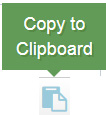 in the header of this block. The text will be placed in the clipboard automatically.
in the header of this block. The text will be placed in the clipboard automatically.
TeX to MathType conversion in Word
If you want to get MathType equations in Word you can convert them in Word.
To do this, MathType must be installed on the computer. If you don't have it, it's time to install it.

Select all the text and click in menu MathType->Toggle TeX . If you have clicked and nothing happens, then too many equations are selected and MathType refuses to convert them. Why? Sorry, this is a good question but for MathType support. Select the text in small parts, the conversion will be successful.
This is the result you must get.

Now Word has MathType equations. Later you can format them (apply styles, change sizes) and use them in accordance with your workflow.
Of course, something in the equations may not be recognized quite as desired. It will be necessary to slightly correct both the text and the equations, but they are already recognized and more than 90% satisfy all the requirements.
HISTORY section for batch text exporting

- Select all recognized pictures
- Select a picture
- Remove the picture and text with equations from history
- One click on the image - open recognized equations and text in the window on the right
- Clear all history
- Sort images
- Window with recognized text and equations as TeX
- Batch export of recognized stuff in correspondence with selected images
- MathJax mode - preview equations in MathType-like view
- Save text and equations to Clipboard
The MT-Recognition has also the section "History", which displays all downloaded and read the images.
Clicking on the image (the central part of the image) in the block "Original images" get recognized text with equations opened in the "Recognized text with equations" block. Now you can copy text to the clipboard and place it into Word.
Please note that recognized images are stored on the service for 14 days and will be deleted automatically on the 15th day! Please take this into account when planning your work.
If the image is recognized it will appear in the block "Original images" and four buttons will be displayed below this block.
The first button (1)  selects or deselects all images. Images being selected allows exporting recognized texts from selected items.
selects or deselects all images. Images being selected allows exporting recognized texts from selected items.
The second button (5) completely clears the entire history.
The third and fourth buttons (6) 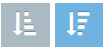 change the sorting order of images by the time they were loaded and processed (from the first to the last or vice versa).
change the sorting order of images by the time they were loaded and processed (from the first to the last or vice versa).
Each image also has two buttons.
The top left is an empty white square. Clicking on it selects the image, and the empty square will change to a square with a checkmark.
The top right (red cross) is the button to remove only this image from the history.
If after selecting one or more images you click on the green button "EXPORT ALL SELECTED ITEMS" you will get recognized texts of these images in the block "Recognized text with equations".
Copy it into the Word.
If you need to change the order of recognized texts change the order of images at left and then get recognized texts in the block at right.
Advantages and disadvantages of MT-Recognition
Let's now consider what this recognition service can really do, and what is not available to it .
1. Plain text with equations is recognized quite confidently.
But the italic and bold text is recognized as regular.
Paragraphs are formatted.
All Greek characters, as well as simple equations and expressions (for example, x = 1 and x2) are recognized as equations.
2. Pictures and texts in them are ignored. Please note that if a picture is wrapped with a text with equations, then some equations may disappear from the recognized text, as well as some parts of the text.
The best way is to remove images before recognition.
3. Tables are not recognized and ignored just like pictures.
4. Text in English (and all other languages with Latin-like characters) is recognized both from the printed original and from the handwritten one. Equations are also very well recognized, both printed and handwritten.
Please pay attention to the button (9) 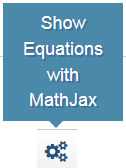 with gears, located next to the heading of the "RECOGNIZED TEXT WITH EQUATIONS" block.
with gears, located next to the heading of the "RECOGNIZED TEXT WITH EQUATIONS" block.
It helps you to see equations as in Word after conversion to MathType.

However, such text cannot be copied into Word.
To restore text which contains TeX equations just click on the appropriate image at left.
Some notes on working with MT-Recognition
Being uploaded each file gets hash. Therefore, if you try to recognize the same file again, it will not be recognized but you will get the appropriate stored in the base (of this service) recognized text. No one object will be withdrawn from your account.
If you really want to re-recognize an image you need to delete it from history and upload for the recognition ones more.
In this case, the image will be recognized again. The balance (the number of available objects) will decrease by 0.2 * the number of recognized equations + 1.